How it works:
LiveCycle ES has both a server component and a desktop workbench. Workbench is configured to talk to the server and the server knows the context of how to talk back to the workbench. In the cloud configuration, a small application called LC DX (Developer Express) sits on the same machine and intercepts all communications to localhost:
The 1.1 release of Adobe LiveCycle ES Developer Express introduces support for LiveCycle ES 8.2.1 running on Microsoft Windows 2003 Server Enterprise Edition within Amazon EC2, using JBoss 4.2.0 and Microsoft SQL Server 2005 Express. The new Windows-based virtual instances can be selected in the instance type pulldown menu of the "Start Instance" dialog. I blogged earlier about this here:
http://technoracle.blogspot.com/2009/01/adobe-cloud-computing-livecycle-es.html
Here is the screenshot:
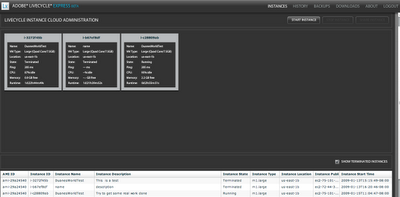
The Windows-based virtual instances of LiveCycle ES are configured with all of the same features as the existing RedHat Linux-based virtual images, including support for BAM, Contentspace, and PDF Generation using OpenOffice. The backup/restore behavior of the Windows-based virtual instances is identical to the behavior of the existing RedHat Linux-based instances.
The 1.1 release also contains a collection of bug fixes and usability improvements.
The LiveCycle Express Networking Application (client) has been updated to include a TCP port forwarding rule for Remote Desktop connections to the new Windows-based virtual instances. With the networking application connected to the instance, Remote Desktop connections can be made to "localhost:3390".
No comments:
Post a Comment
Do not spam this blog! Google and Yahoo DO NOT follow comment links for SEO. If you post an unrelated link advertising a company or service, you will be reported immediately for spam and your link deleted within 30 minutes. If you want to sponsor a post, please let us know by reaching out to duane dot nickull at gmail dot com.